Before starting the integration, ensure that you have the following:
- API Keys and API Secret, which are provided by the client.
- You will also need a Fiscal Harmony Plugins account, as this allows you to create and manage new companies that will be linked to Sage Online.
Step 1: Log in to your Fiscal Harmony Plugin account. Once logged in, you will be taken to the main dashboard.

Step 2: From the dashboard menu, navigate to the Sage Online section. This is where you will add the new company details and later map the relevant taxes and currencies to ensure proper synchronization with ZIMRA standards.

Step 3: Click the Add Company button. In the form that appears, enter the company name, ensuring it is written as one word (for example, companyone). Then provide the Sage Online username, password, and the API Key and Secret obtained from the client. Once all details are entered connect the fiscal device to complete this step.

Step 4: After adding the company, click the sync icon to initiate synchronization between Fiscal Harmony and Sage Online. This process retrieves the company’s tax and currency information, which will later be used for mapping. When the synchronization is complete, proceed to the Mappings section.

Step 5: In the Mappings section, select your company from the dropdown list. This area allows you to map your Sage Online tax methods and currencies to those recognized by ZIMRA for easier compliance.

Step 6: Start with the tax mappings. Match each Sage Online tax to the correct ZIMRA tax method and click Add Mapping when done.

Step 7: Next, proceed to currency mapping. Match each Sage Online currency with ZIMRA currency and click Add Mapping to confirm.
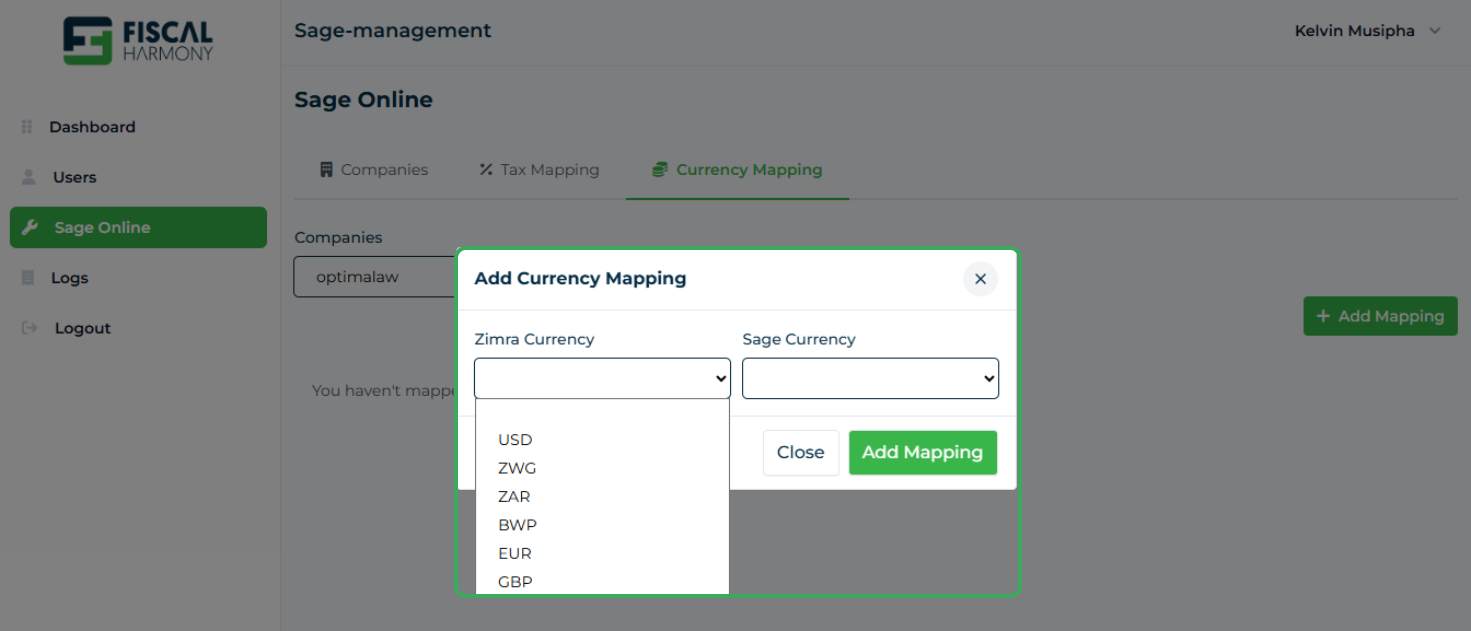
Once both mappings are complete, your Fiscal Harmony integration with Sage Online is successfully set up. Your taxes and currencies are now aligned with ZIMRA’s requirements, ensuring smooth and compliant fiscalization going forward.
Final Step: After you are done, make sure to provide the development team with the company name and API Key. This helps them link everything correctly on their side and confirm that your setup is working.
Was this article helpful?
That’s Great!
Thank you for your feedback
Sorry! We couldn't be helpful
Thank you for your feedback
Feedback sent
We appreciate your effort and will try to fix the article