Overview: This guide provides a step-by-step process for integrating QuickBooks with the Fiscal Harmony plugin, facilitating the fiscalization of invoices and credit notes for compliance with the Zimbabwe Revenue Authority (ZIMRA).
1. Downloading the Plugin:
- Download the Plugin Installer:
- Navigate to the Google Drive folder at this link.
- Download the file:
FiscalHarmonyQuickBooksPluginInstaller.msi.

2. Installing the Plugin:
- Run the Installer:
- Once downloaded, go to the
Downloadsfolder. - Run the
FiscalHarmonyQuickBooksPluginInstaller.msi. - Follow the prompts to complete the installation.
- A desktop shortcut for the plugin will be created.
- Once downloaded, go to the
3.Log in as Administrator:
- Open QuickBooks and log in as an Administrator (full access user).
- This ensures that you have the necessary permissions for integration.
4. Launching Fiscal Harmony Plugin:
- Start the Plugin
- Use the desktop shortcut to launch the
Fiscal Harmonyplugin.
5. Establishing a Connection:
- Setup Files :
- In the Fiscal Harmony application, navigate to the “Setup files” tab.
- Allow the connection between the Fiscal Harmony plugin and your QuickBooks Company file when prompted in QuickBooks.
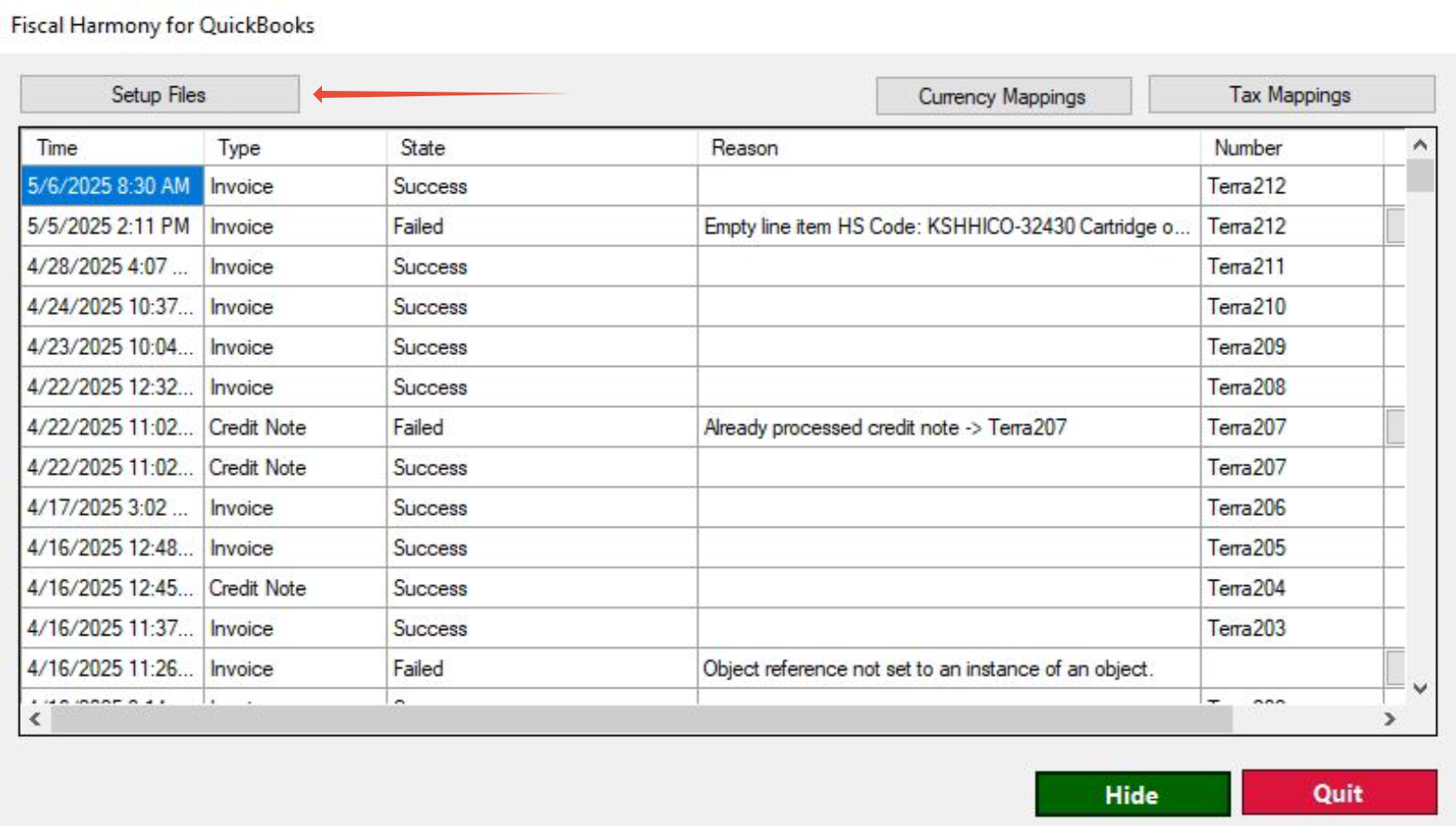

6. Defining Custom Fields:
- Create Custom Fields:
- Open the Customer Center in QuickBooks.
- Create a new customer, then go to the "Additional Info" tab.
- Define two custom fields:
- TIN NUMBER
- VAT NUMBER
- Check the "Custom" box for both fields.
7. Mapping Currencies and Taxes:
- Match to ZIMRA:
- In the FiscalHarmony plugin, map your QuickBooks currencies and taxes to the ones used by ZIMRA for correct reporting.

8. System Restart:
- Restart Your Computer:
- After setting up the plugin and mapping currencies, close both QuickBooks and the Fiscal Harmony plugin.
- Restart your computer to avoid errors like missing paths to .XML files, which may prevent fiscalization of invoices or credit notes.
Was this article helpful?
That’s Great!
Thank you for your feedback
Sorry! We couldn't be helpful
Thank you for your feedback
Feedback sent
We appreciate your effort and will try to fix the article