Please follow the following steps to fiscalise an invoice using Palladium accounting
Steps
Running the Fiscal Harmony Plugin

Right click on the app and click "Run as administrator" option.
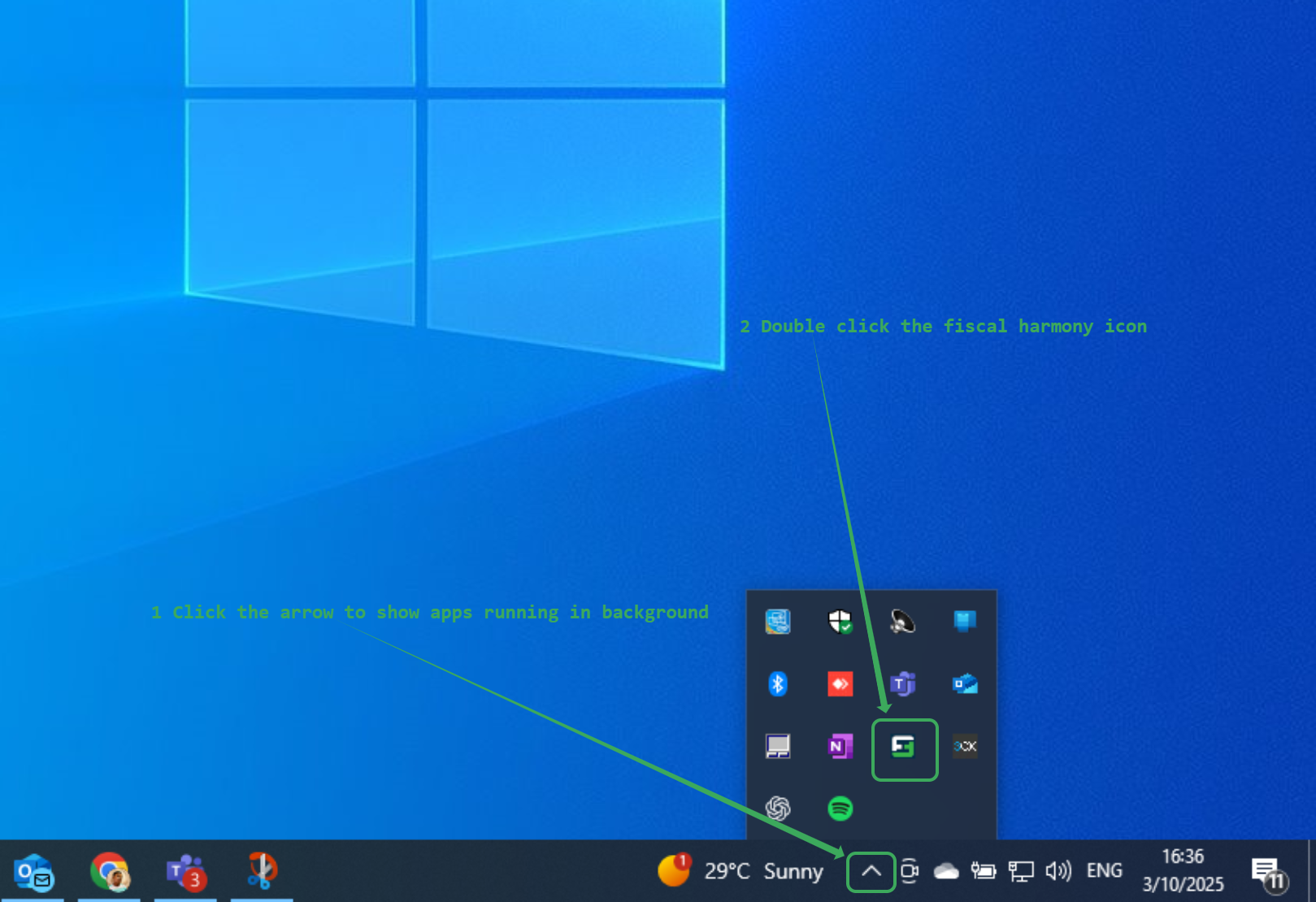
- Click the upward arrow on the task bar to show the apps running in background
- Double click the fiscal harmony icon to show invoice statuses.
Steps to fiscalise an invoice
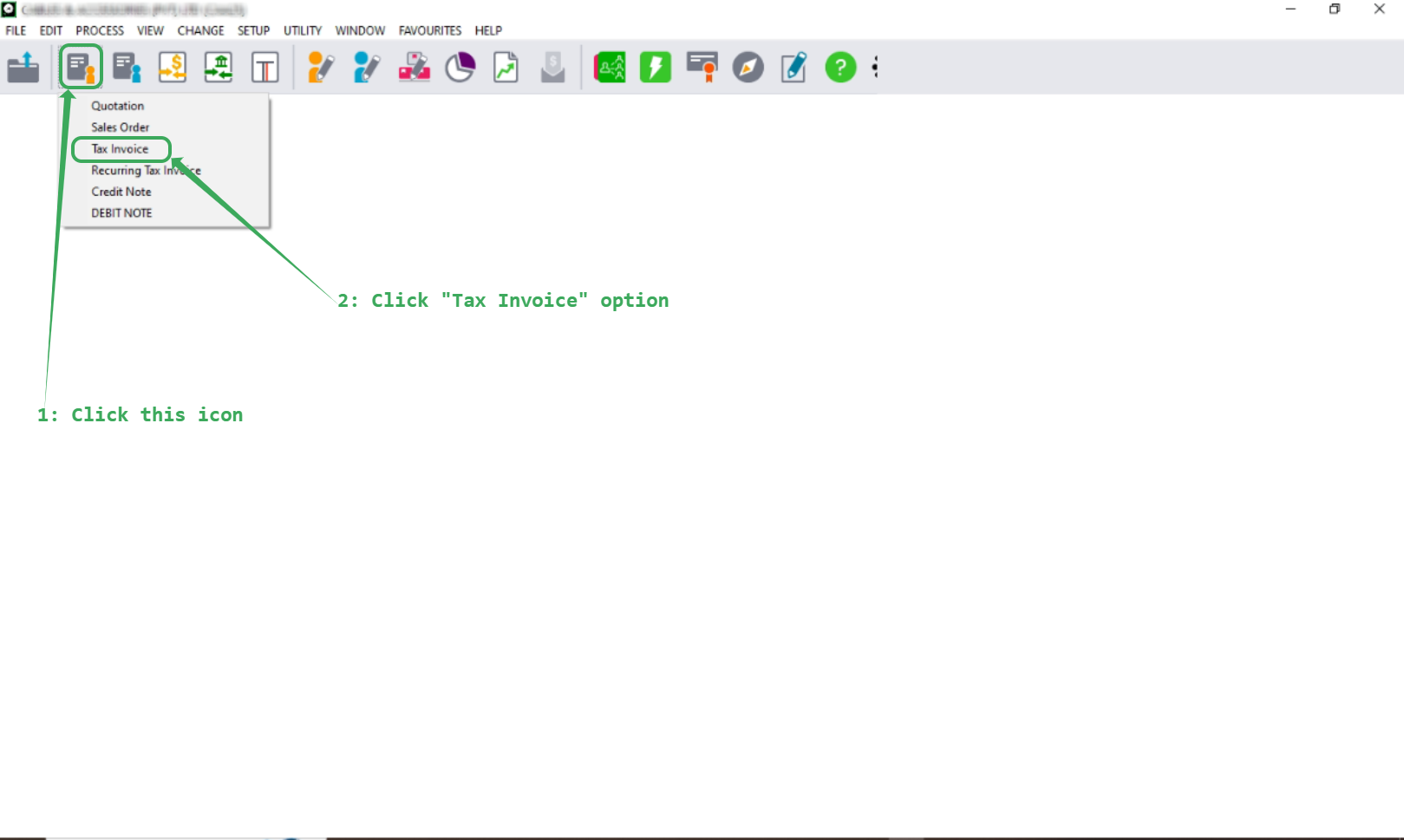
Please follow the following steps to create an invoice
- Click "Customer Icon"
- Select "Tax Invoice"
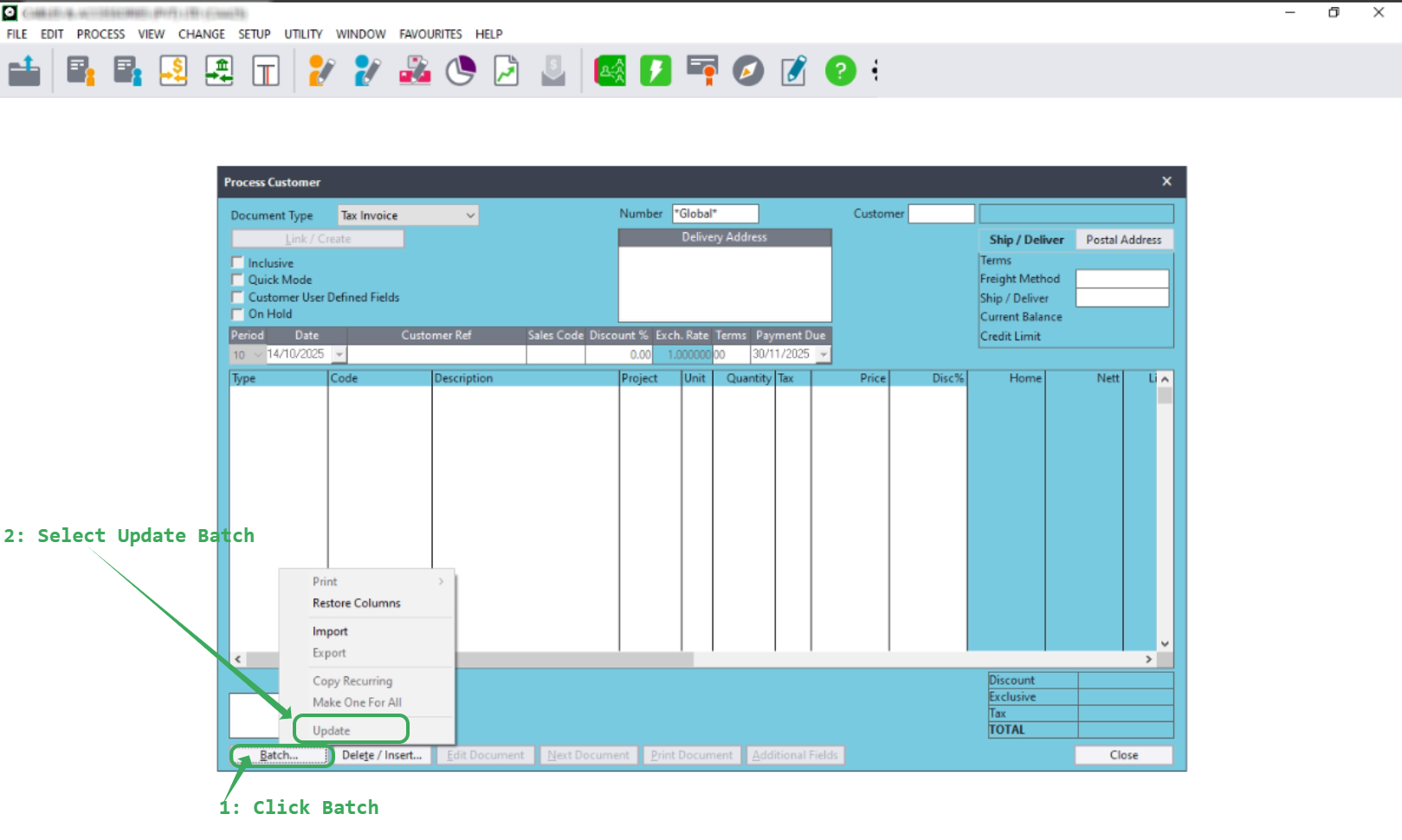
Please follow the steps below to fiscalize an invoice:
Enter all the relevant details, including customer information, invoice details, line items, and any discounts.
Click the "Batch" button and select "Update" option to initialize the invoice for fiscalization.
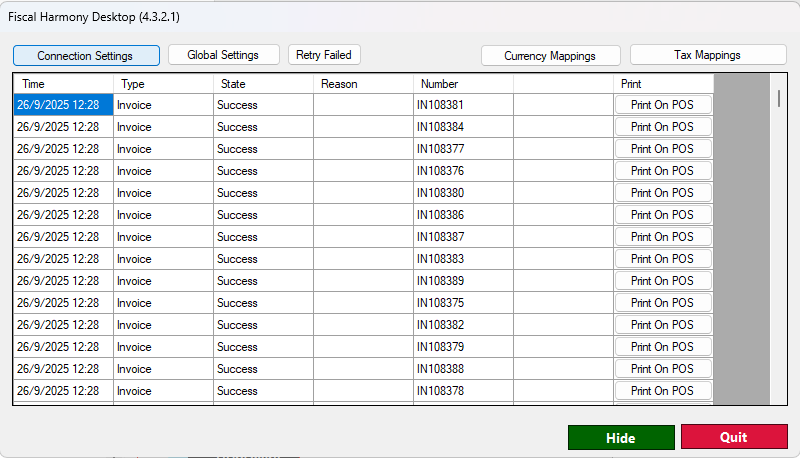
Points to Note
After clicking “Update”, the invoice will appear in the DataGridView, where you can view its status: whether it has been fiscalised, failed to fiscalise, or is available for retry.
If the invoice is successfully fiscalised, the “Reason” field will be empty.
If the invoice fails to fiscalise, the reason for the failure will be displayed in the “Reason” column.
Please note that the default path for fiscalised invoices is:
C:\Users\Public\Documents\Pervasive\Downloads
Was this article helpful?
That’s Great!
Thank you for your feedback
Sorry! We couldn't be helpful
Thank you for your feedback
Feedback sent
We appreciate your effort and will try to fix the article