When an invoice needs adjusting due to an error or a customer return, you must create a Credit Note to correctly update the customer’s account balance.
Here are the steps to create a Credit Note in Sage Pastel
1. Navigate to Process then click Customers. This opens the Process Customer screen.
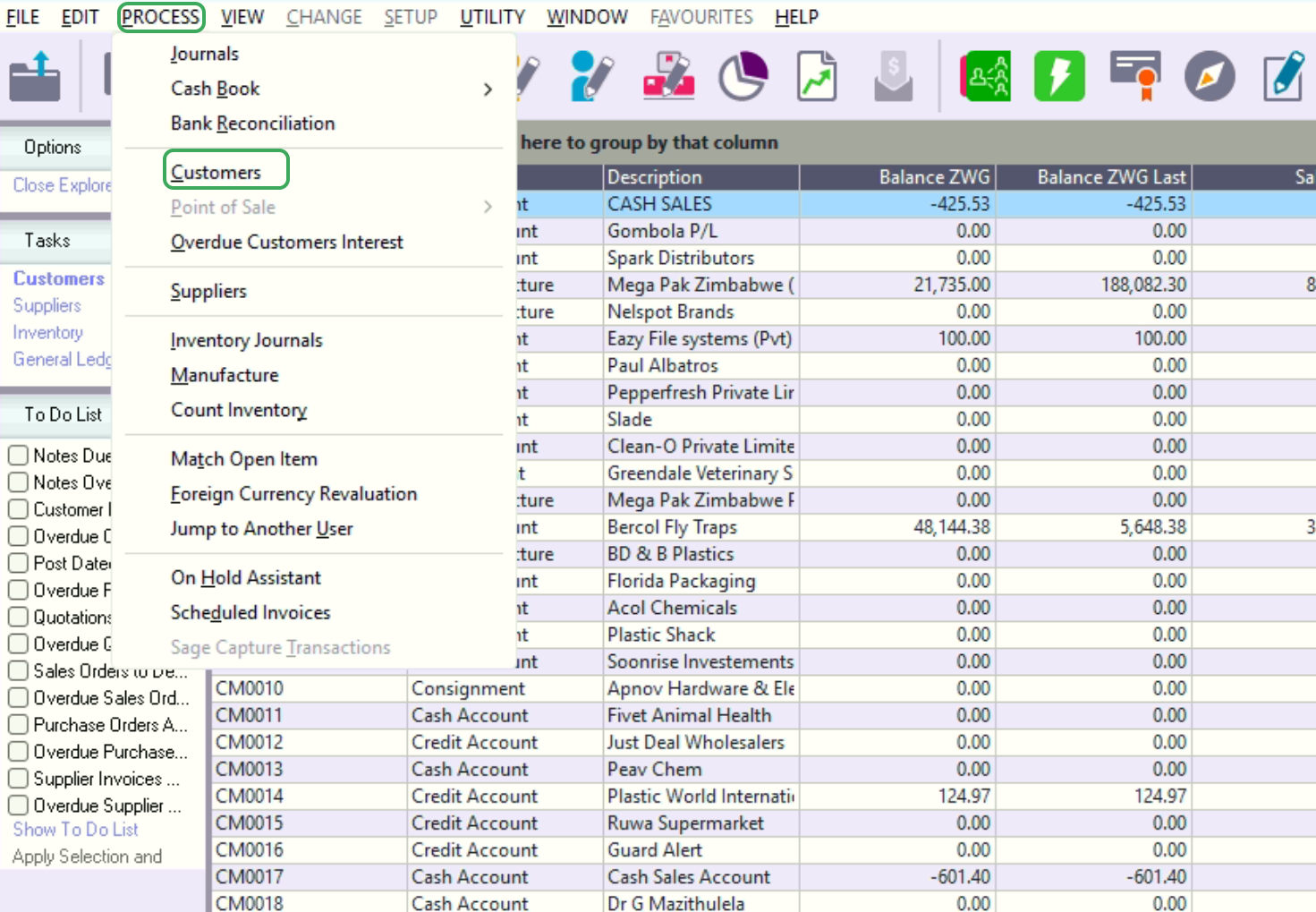
2. On the Process Customer screen, click the Document Type dropdown and select Credit Note

3. Select the Customer by clicking the search icon next to the Customer field, and then choose the correct customer from the list.

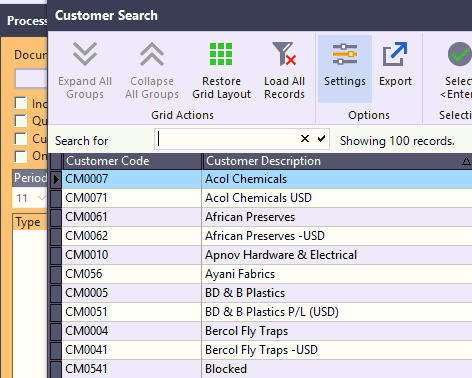
4. Click the Link / Create button
- Select Link
- Select the relevant original invoice number from the list of outstanding documents.
- Review the final Credit Note document to ensure all details are correct
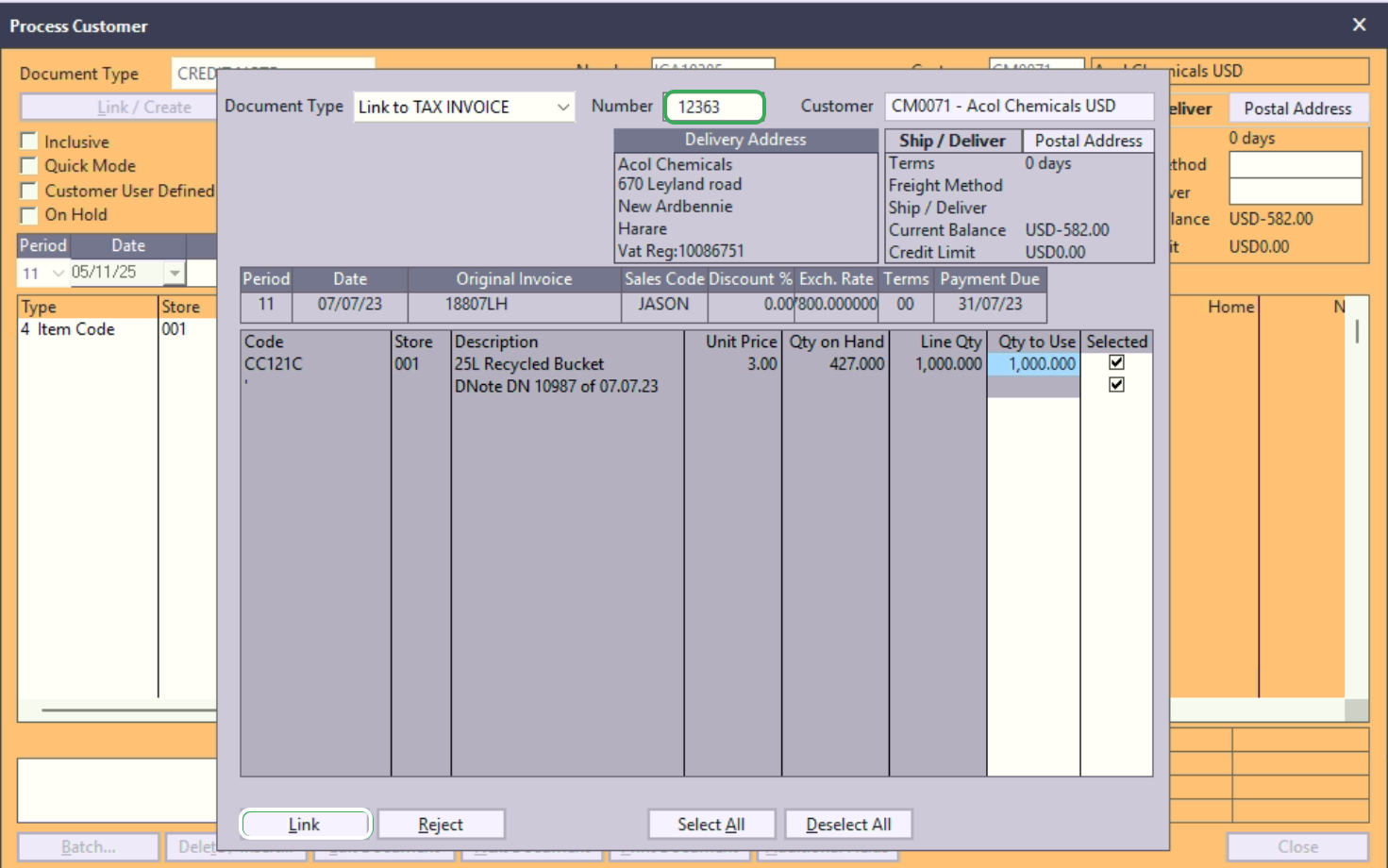
5. The original invoice details will populate in the linking window.
- Verify the line items
- Click Link

6. Click Batch and Update to fiscalize the credit note
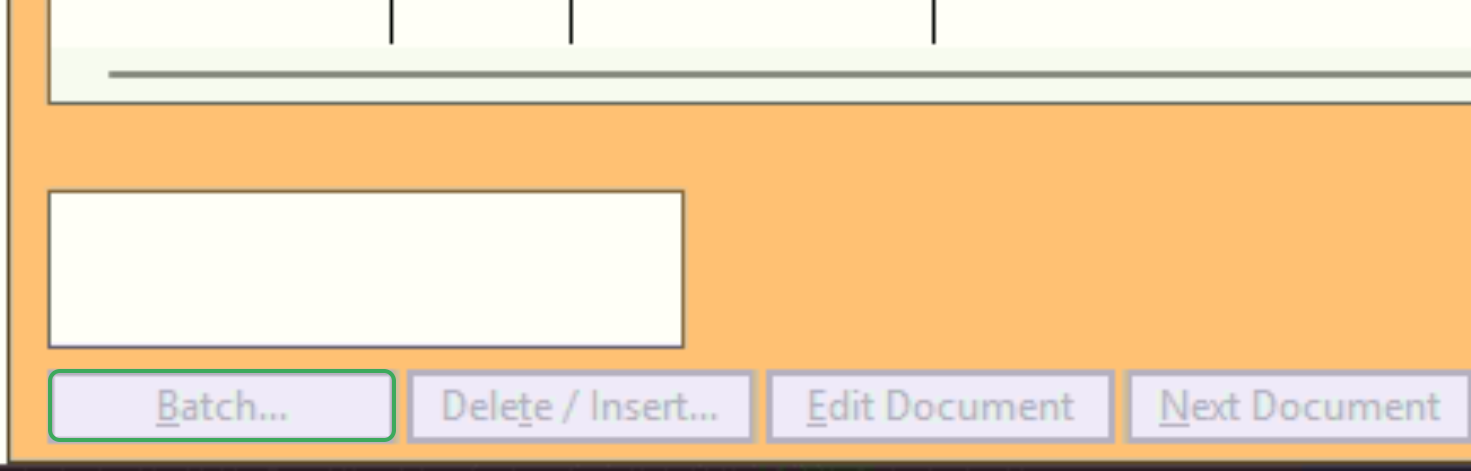
Was this article helpful?
That’s Great!
Thank you for your feedback
Sorry! We couldn't be helpful
Thank you for your feedback
Feedback sent
We appreciate your effort and will try to fix the article