Harmonized System (HS) Codes are an 8-digit classification system used globally for traded products and services. In Zimbabwe, they are also used for domestic sales under the Fiscalisation Data Management System (FDMS). Here’s how to add HS Codes to your items in Sage Online:
Step 1: Access Your Items List
- Log in to your Sage Online account.
- From the menu bar, navigate to Items and select Lists to view your list of products or services.

Step 2: Select an Item to Edit
- Choose the item you want to add an HS Code to be it services or products.
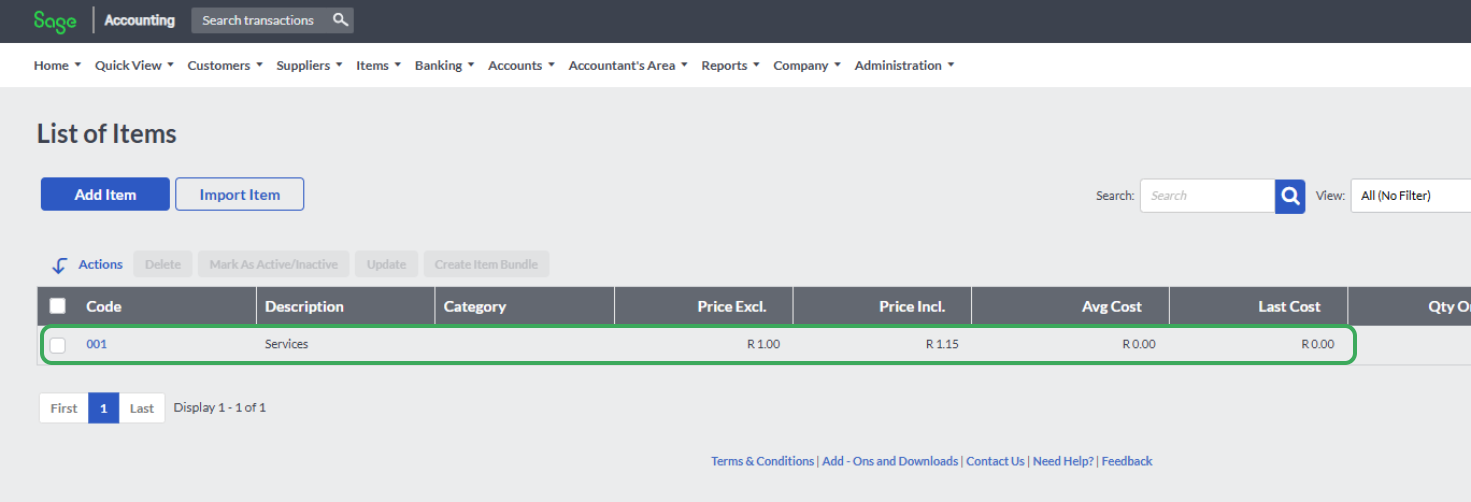
Step 3: Add the HS Code
- Go to the Description field.
- Insert the 8-digit HS Code at the beginning of the description. For example:
- For services: (99001000) IT Consultancy
- For physical goods: (84715000) Computer Accessories

Step 4: Save Your Changes
- After adding the HS Code, ensure that the VAT rate in Sage matches the applicable rate for the HS Code.
- Click Save to update the item with the new HS Code.
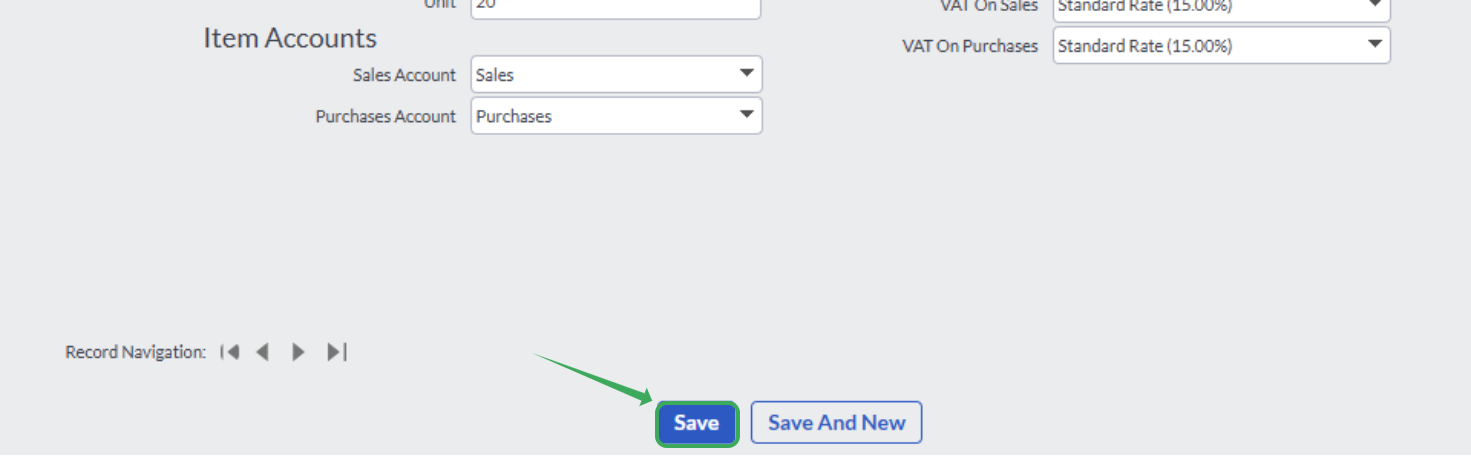
By following these steps, you can ensure that your Sage Online system is ready for FDMS compliance with HS Codes.
Was this article helpful?
That’s Great!
Thank you for your feedback
Sorry! We couldn't be helpful
Thank you for your feedback
Feedback sent
We appreciate your effort and will try to fix the article