Prerequisites:
- Your Xero Account is connected to Fiscal Harmony.
Steps to Create a Credit Note:
1. Navigate to the Sales Module, and in the drop down menu, select Invoices.
- Locate the Sales Module in order for you to identify the ‘Invoices’ tab.
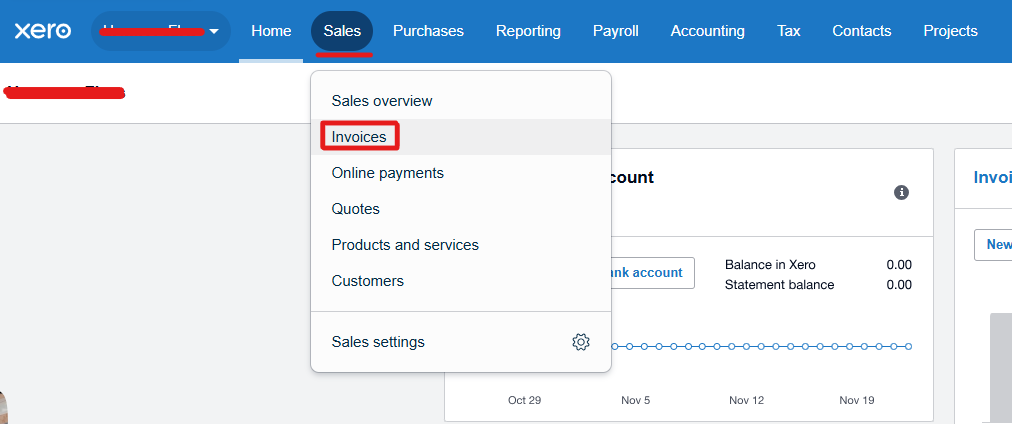
2. Create a new Invoice.
- Select the ‘ New Invoice’ button to create an invoice.

3. Edit & Fiscalize your Invoice.
- Select the "Contact" you want to invoice.
- Select your "Currency".
- Select your "Product(s)" and their corresponding "Tax rate".
- To fiscalize your invoice, you will need to "Approve" your invoice.
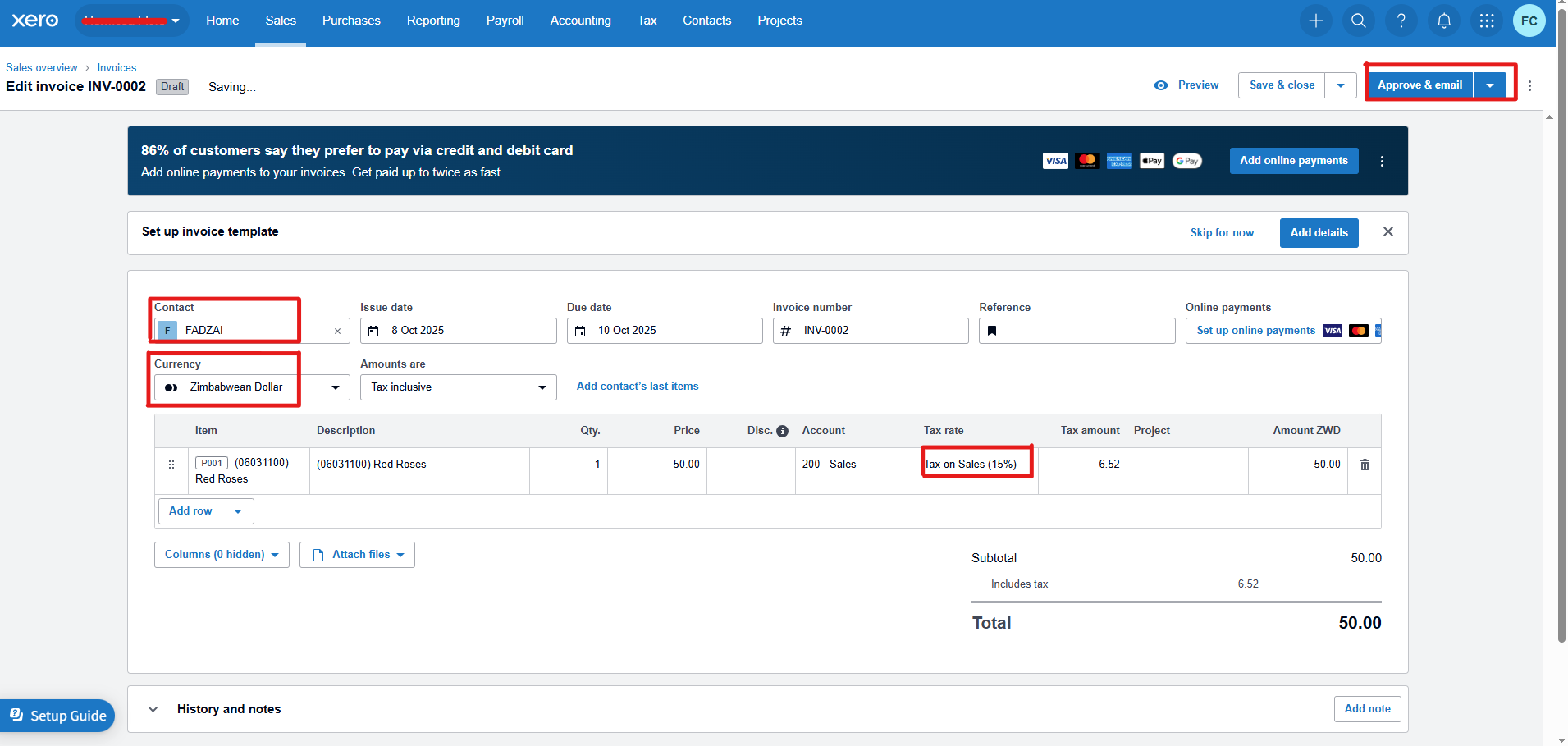
4. View your Fiscal Invoice.
- Once you "Approve" your invoice, you will see an option to view Files attached to your Invoice.
- Attached will be your Fiscal Invoice which you can then "View" and Save.
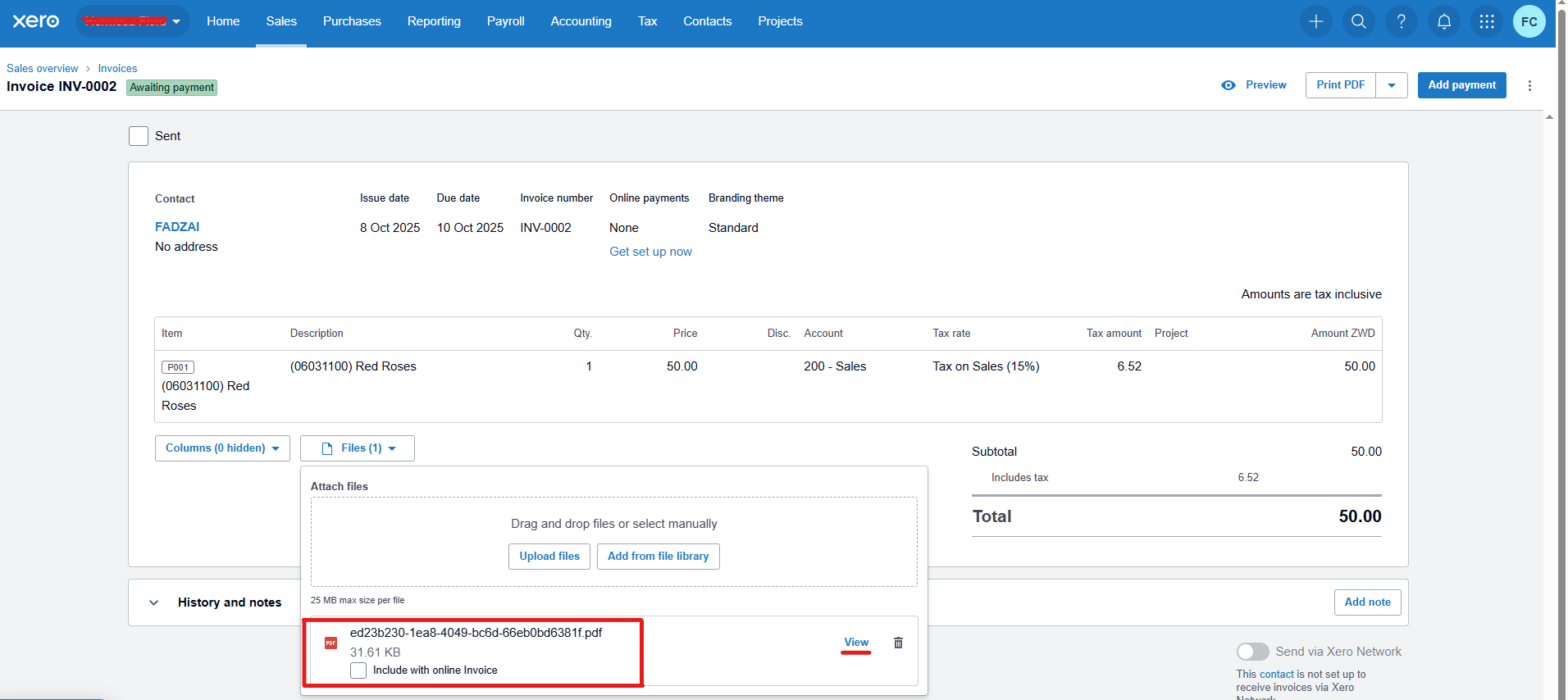
DONE : YOU ARE ALL SETUP, HAPPY FISCALIZING!
Contact Support
For further assistance, reach out to our support team:
- Email: support@fiscalharmony.co.zw
- Submit a Ticket
Related Links
Implementation of HS Codes in Xero
Was this article helpful?
That’s Great!
Thank you for your feedback
Sorry! We couldn't be helpful
Thank you for your feedback
Feedback sent
We appreciate your effort and will try to fix the article