This guide will walk you through the four steps required to process a sale and generate a fiscalized invoice using the Meat Matrix Point of Sale POS system.
1. Initiate the Sale
- Open the Meat Matrix POS application.
- In the Product/Scan field, either type or scan the product you are selling.
- The product Description, Quantity, Mass, Price, and Value will automatically populate the sales grid.

2. Start the Fiscalization Process
- Once all items are added, click the TENDER / FINALIZE button on the right side of the screen. This initiates the payment and invoicing process.

3. Process the Payment
- The POS screen will change to Transaction Complete Tender view.
- For a cash payment click the small button next to the USD field. This will automatically transfer the Total Due amount into the field and populate the Total Tendered amount at the bottom.

4. Fiscalize the Invoice
- After you have reviewed the amounts click the PROCESS button.
- The invoice will be saved and your machine will communicate with the fiscal device.
- The system will confirm the invoice creation, and the invoice number will appear in an orange color. The screen will then reset for the next transaction.
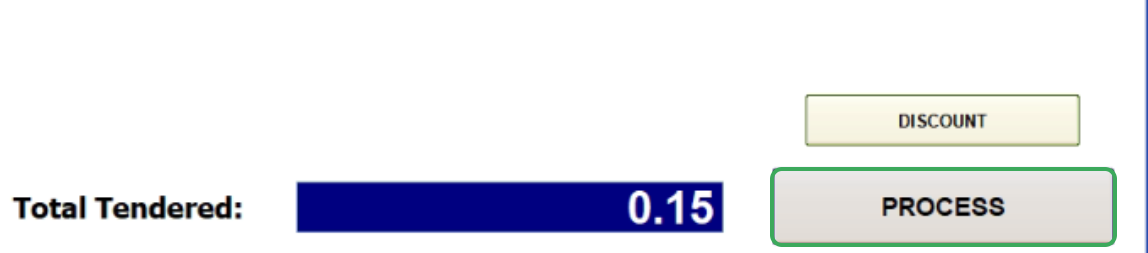
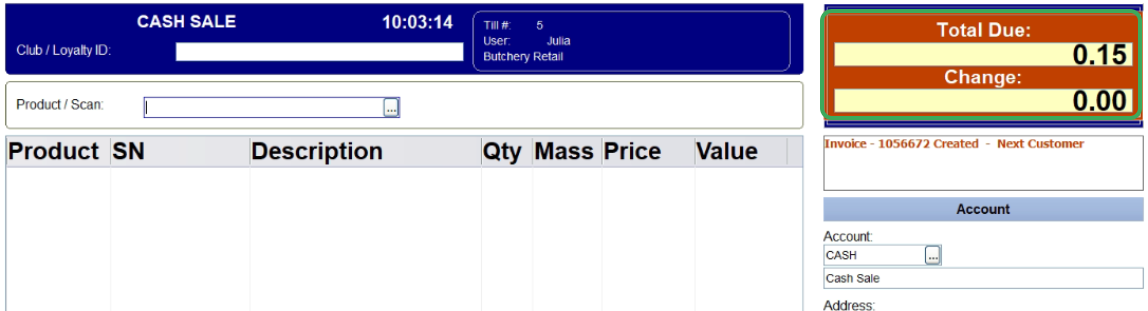
This completes the process of fiscalizing an invoice in Meat Matrix POS.
Was this article helpful?
That’s Great!
Thank you for your feedback
Sorry! We couldn't be helpful
Thank you for your feedback
Feedback sent
We appreciate your effort and will try to fix the article